HubSpot
Sync contacts, companies and deals between HubSpot and Journeybee.
How it works
Two way data sync.
Journeybee leads and deals can sync to your chosen HubSpot leads, contacts, companies and deals on any stage, field and note changes in both platforms.
HubSpot Widget
Send leads to your partners directly within HubSpot.
Communicate with your partners on a sales deal.
See information on your partner who has sent you the lead.
Connect
Login to your Journeybee account then go to settings -> integrations.
Select HubSpot and click “Connect”. This will take you to a new window where you will be asked to login to your HubSpot account and install the Journeybee HubSpot integration.
Once you’ve accepted all the requirements of the HubSpot connector, your integration will install by creating Journeybee custom fields on the Contact, Company and Deal entities.
Note: If the Journeybee custom fields are deleted in your HubSpot account by any users, re-install the integration starting from step 1.
Any users that need to connect to the integration will need to be added to the HubSpot integration in Journeybee separately.
Configuration
After connecting the integration you will be able to choose how your Journeybee and HubSpot workspaces communicate with each other.
Multiple tabs will be shown on the HubSpot integration configuration page in Journeybee. See below for further details.

Settings
Set up unique fields to update existing contacts, companies, partners and deals in HubSpot
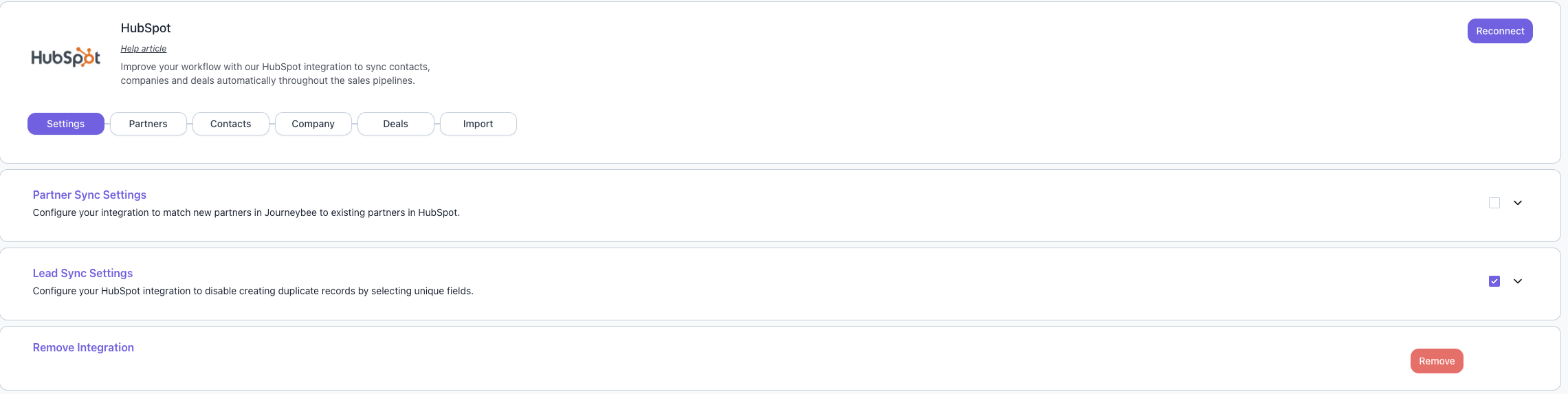
Leads
Choose which HubSpot objects you would like to map against your Journeybee leads and deals.
Contacts, Companies and Deals can be synced via stage changes and field updates.
You can also choose to associate partners to your HubSpot objects.
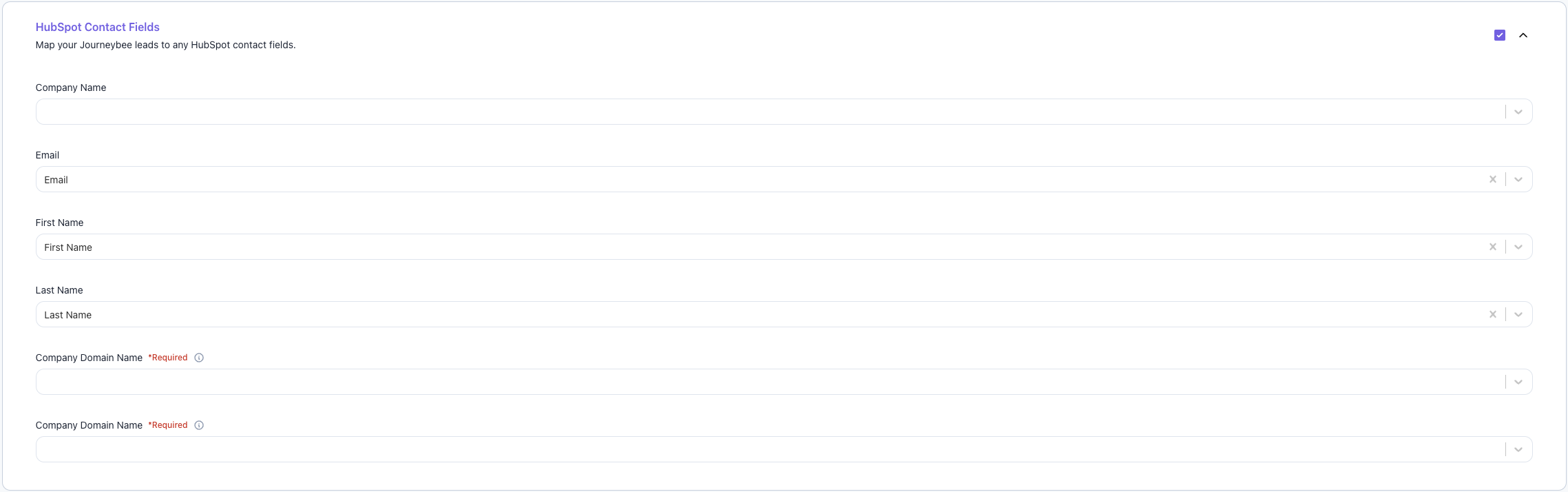
Deals
Select how your Journeybee deals and HubSpot deals sync with each other via their stage changes and fields updates.
All commission changes are calculated in Journeybee based on your commissions settings and the deal amount which can be linked to a HubSpot field.
You can also choose to associate partners to your HubSpot deals.
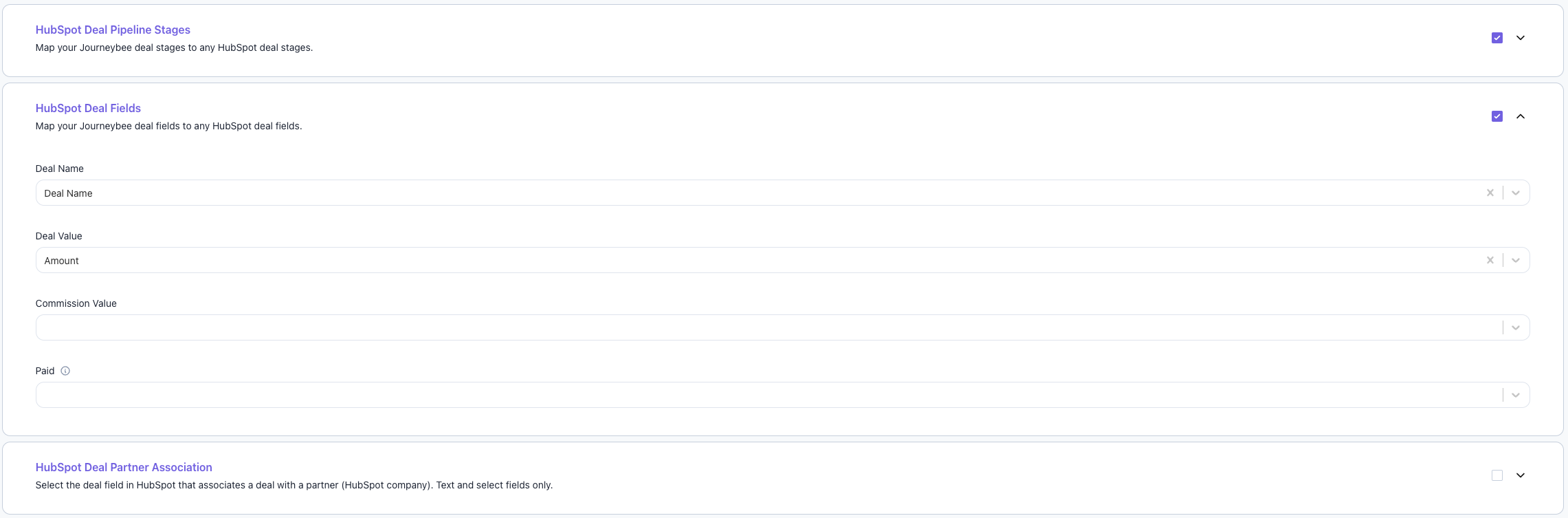
Partners
Select how your Journeybee Partners and HubSpot Accounts (Partners) sync with each other via their stage and field changes.

Distributor Partnership Associations
For companies using the distributor module, HubSpot automatically creates company-to company associations between your distributor partners and their associated resellers. This maintains your three-tier partnership structure (Vendor → Distributor → Reseller) directly in HubSpot, making it easier to track and manage your partner network.
Partner Contacts
Partner contacts sync between JourneyBee and HubSpot. When you add or update contacts in JourneyBee, they automatically sync to HubSpot and are associated with their respective partner companies.
Partner Import
Import your partners from HubSpot
Select how to identify your partners in HubSpot via Company type and click save.
A list of partners will then load with their associated contacts.
Once you have selected the contacts you want to invite, clicking save will send out an invitation email to your partners to collaborate with you on Journeybee.

Partner Import Limitations
Limited to 180 partners to import. If you have more than 180 partners, please reach out to engineering@journeybee.io and we will assist with a build import.
The loading time will vary depending on the number of partners you have in HubSpot and can be over a minute because of HubSpot API rate limits.
HubSpot Widget
To add the Journeybee widget to a HubSpot contact, company or deal template:
Press the customise button when inside of a contact, company or deal.
Select the team view you want to add the widget to.
Press the add card button within the middle column of your template.
Find the Journeybee Partnerships card within the card library and press add then save.
You can now go back to a contact, company or deal within HubSpot and will see the Journeybee widget.
Send, Receive and Associate leads with partners
When entering a company, contact or deal in HubSpot that is not linked to a Journeybee lead or deal, you can select a partner to send, receive or associate it with.
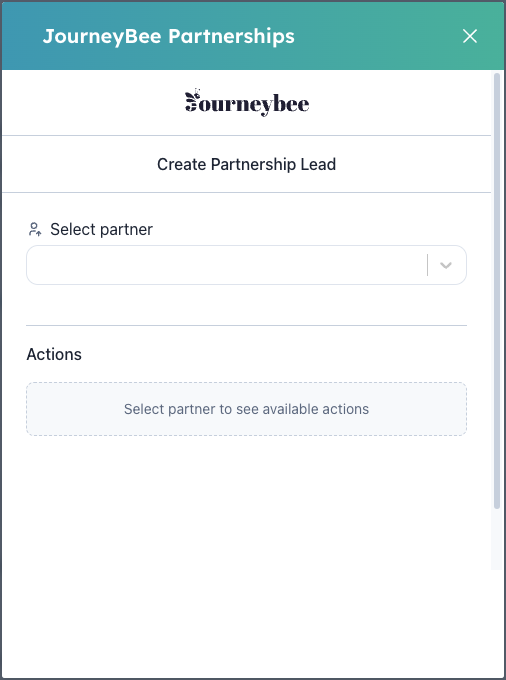
View the associated partner
When a HubSpot contact, company or deal is associated with a partner, when you open the Journeybee widget, users will be able to see the partners details and communicate with them directly within the widget.
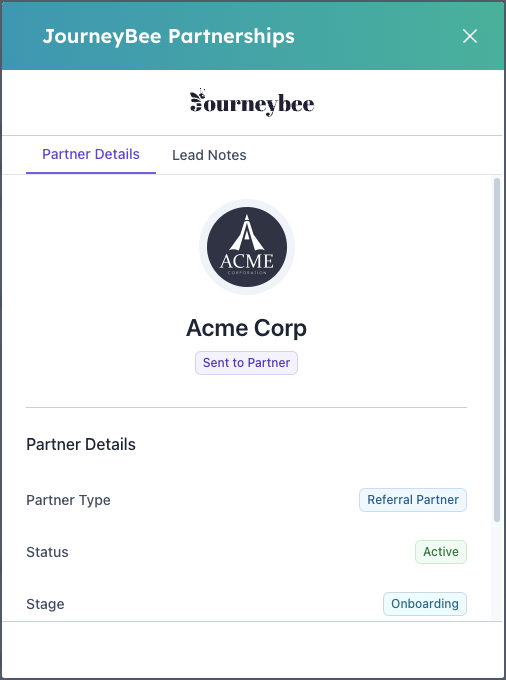
Extra Features
Assign HubSpot Owners
On a lead or deal within Journeybee, you can assign the owner of a HubSpot Contact/Company/Deal by going to the CRM tab in a Journeybee lead and/or deal
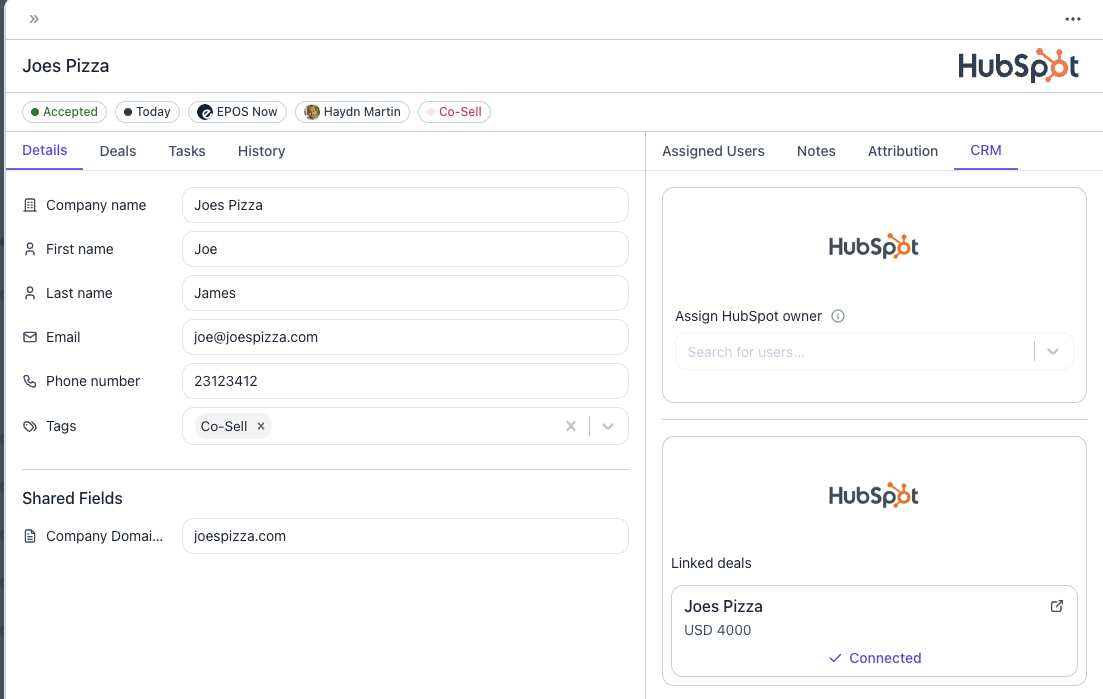
Notes
Notes created on a Journeybee lead and/or deal are also created on their linked HubSpot objects.
Two Way Data Sync requirements
Associations between objects in HubSpot are automatically created when mapped against Journeybee leads, deals and partners.
Company -> Contact
Deal -> Contact
Deal -> Company
Contact Us
If you have any questions or need help with the installation, please reach out to support@journeybee.io or via our in app support.