Salesforce
Our Salesforce integration will allow you to sync leads, contacts, accounts and opportunities between Salesforce and Journeybee.
How it works
Two way data sync.
Journeybee leads, deals, notes and partners can sync to your relevant Salesforce objects on any change in both platforms.
Salesforce Widget
Send leads to your partners directly within Salesforce.
Communicate with your partners on joint opportunities.
See information on the partner associated with an opportunity.
Connect
Login to your Journeybee account then go to settings -> integrations.
Select Salesforce and click “Connect”. This will take you to a new window where you will be asked to login to your Salesforce account and install the Journeybee Integration.
IMPORTANT: the user installing the package must have administrator privileges. Password: journeybee-salesforce-integration-nov-2025
Once you’ve accepted all the requirements of the Salesforce package, your integration will install the package on your Salesforce organisation.
After the installation has been complete, you will need to manually go back to Journeybee and open the integration to configure your integration!
Configuration
After connecting the integration you will now be able to choose how your Journeybee and Salesforce workspaces communicate with each other.
Multiple tabs will be shown on the Salesforce integration configuration page in Journeybee. See below for further details.

Settings
Set up how you want the integration to match to existing Contacts, Accounts, Leads and Opportunities. Whether they:
Match to existing object via unique fields.
Only match to existing objects that don’t have a partner already attached to it.
Create duplicates without matching.

Journeybee Leads
Choose which Salesforce objects you would like to map against your Journeybee leads fields, custom fields, statuses and notes.
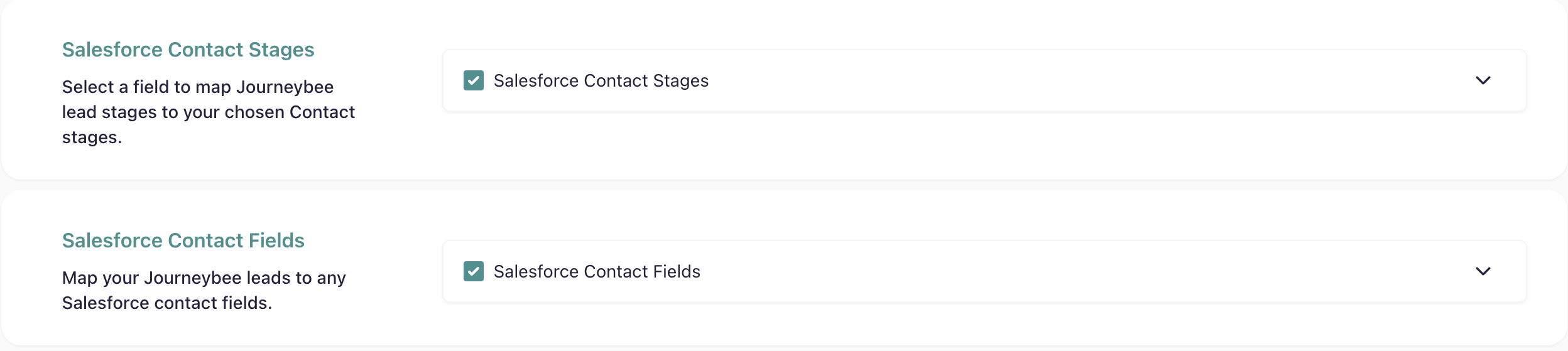
Journeybee Deals
Select how your Journeybee Deals and Salesforce Opportunities sync with each other via their stage changes, field updates and notes.
All commission changes are calculated in Journeybee based on your commission settings and the deal amount.
Journeybee Partnerships
Select how your Journeybee Partners and Salesforce Accounts (Partners) sync with each other via their stage changes and field updates.
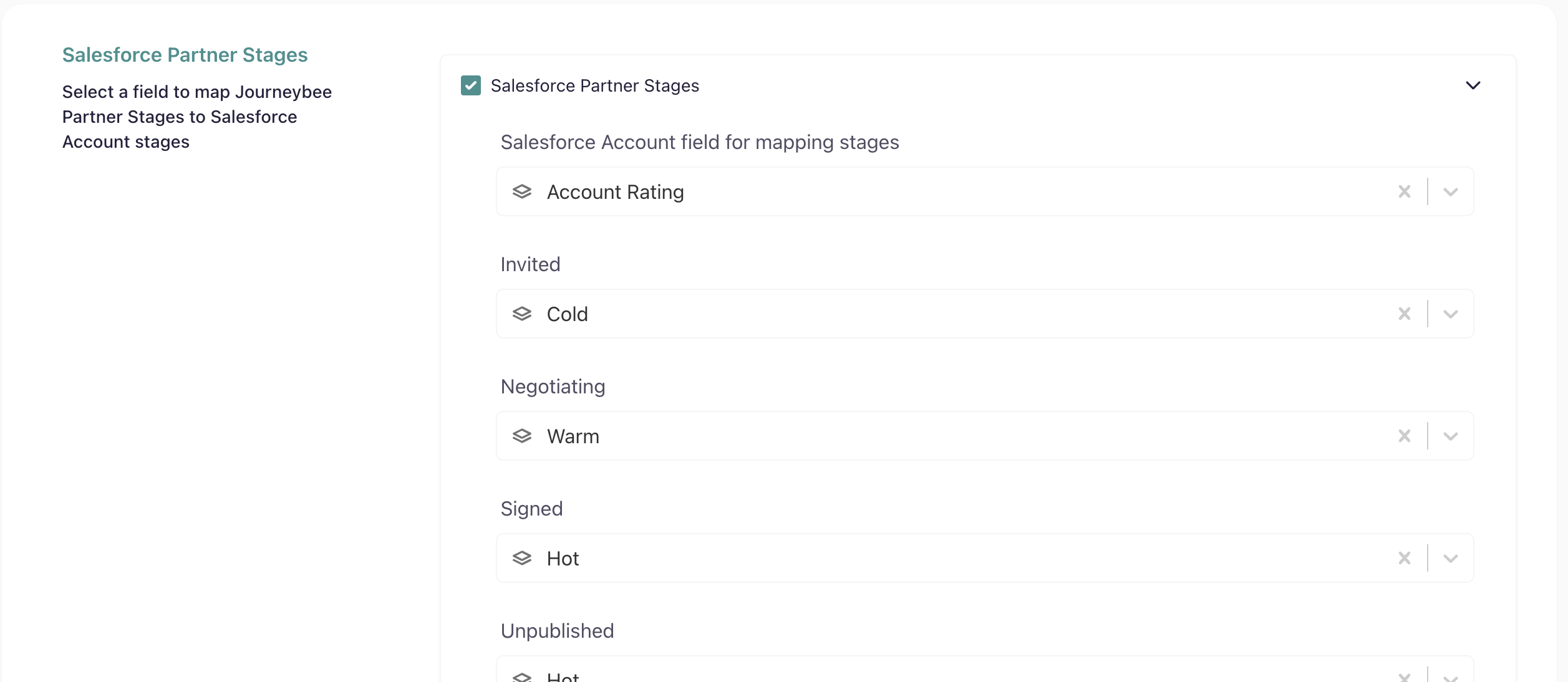
Partner Contacts
Map your Journeybee partner contacts to Salesforce Contact records. Each contact will be automatically linked to their partner's Salesforce Account. Configure which contact fields (First Name, Last Name, Email, Phone Number, Position) sync to Salesforce.
Note: Requires the Journeybee__Partner_Contact__c custom field on your Salesforce Contact object. You can set a unique field like email to match existing contacts and prevent duplicates.
Importing partners to Journeybee
Import your partners from Salesforce.
Select how to identify your partners in Salesforce via the Account type and click save.
A list of partners will then load with their associated contacts.
Once you have selected the contacts you want to invite, clicking save will send out an invitation email to your partners to collaborate with you on Journeybee.
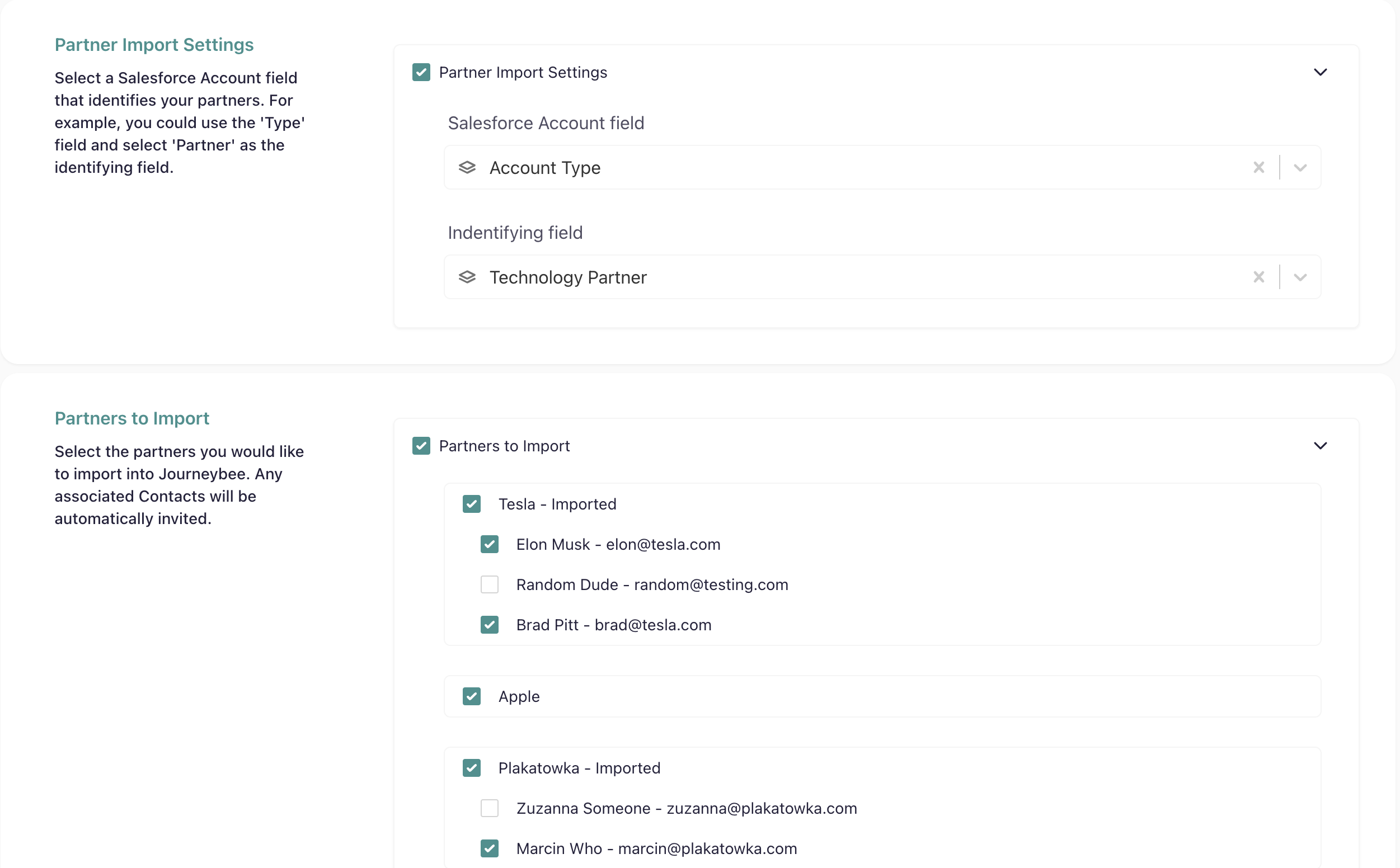
Importing partners limitations
Limited to 180 partners to import. If you have more than 180 partners, please reach out to engineering@journeybee.io and we will assist with a custom import.
The loading time will vary depending on the number of partners you have in Salesforce and can be over a minute.
Extra Features
Assign Salesforce Owners
On a lead or deal within Journeybee, you can assign the owner of a Salesforce Lead/Contact/Account/Opportunity by going to the CRM tab in a Journeybee lead and/or deal
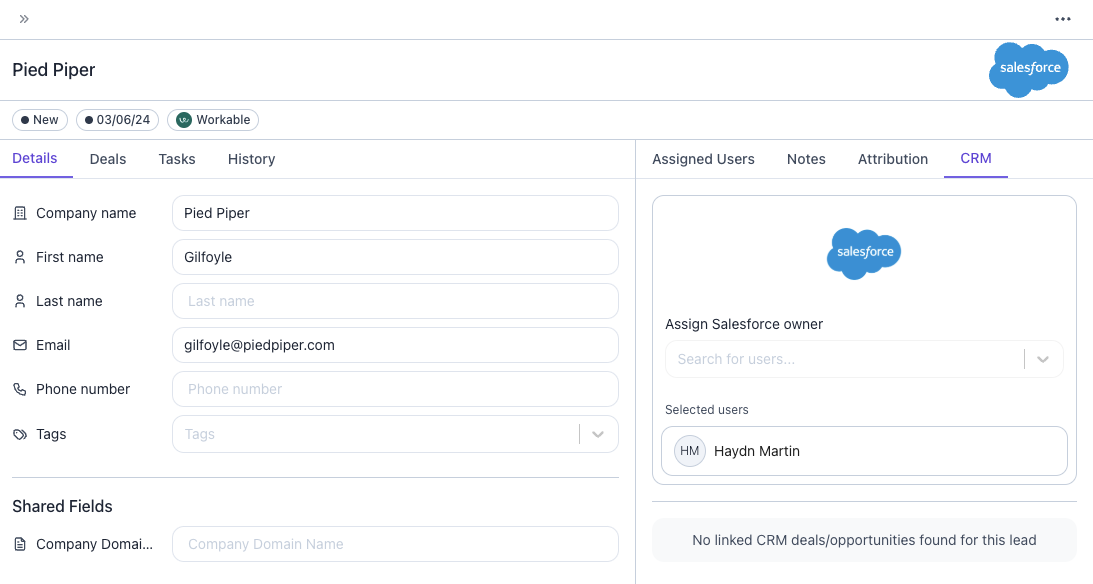
Notes
Notes created on a Journeybee lead and/or deal are also created on their linked Salesforce objects.
Distributor-Reseller Relationships
When you sync a distributor partner to Salesforce, Journeybee automatically creates Partner records linking them to all their reseller accounts. These relationships appear in the "Partners" related list on both the distributor and reseller Account records in Salesforce, giving you complete visibility into your partner network hierarchy.
Note: Both the distributor and reseller must have Salesforce Accounts before the relationship can be created.
Requirements
Two Way Data Sync - Salesforce requirements
Creating a Salesforce Opportunity requires you to have mapped the Journeybee deal stages correctly under your integration configuration in Journeybee.
Creating Salesforce Contacts requires a Last Name. Confirm these have been mapped correctly under your integration configuration in Journeybee.
If you choose not to map a CloseDate from a Journeybee lead to a Salesforce opportunity, the date chosen will be one month from when the sync occurs on Journeybee lead creation.
Associations between objects in Salesforce are automatically created when mapped against Journeybee leads.
Lead Converted -> Account/Contact/Opportunity
Contact -> Account
Opportunity -> Contact
Opportunity -> Account
Account/Contact/Opportunity -> Account (Partner)
A Salesforce Lead will not be created if there is a Contact that has already been created.
Package Installation
The following package will be added to your Salesforce organisation on installing the Journeybee integration.
Custom fields on Account, Contact, Lead and Opportunity with the ‘Journeybee’ prefix
Apex Triggers, Classes and Tests with the ‘Journeybee’ prefix
If you need further information please reach out to engineering@journeybee.io
Contact Us
If you have any questions or need help with the installation, please reach out to support@journeybee.io or via our in app support.